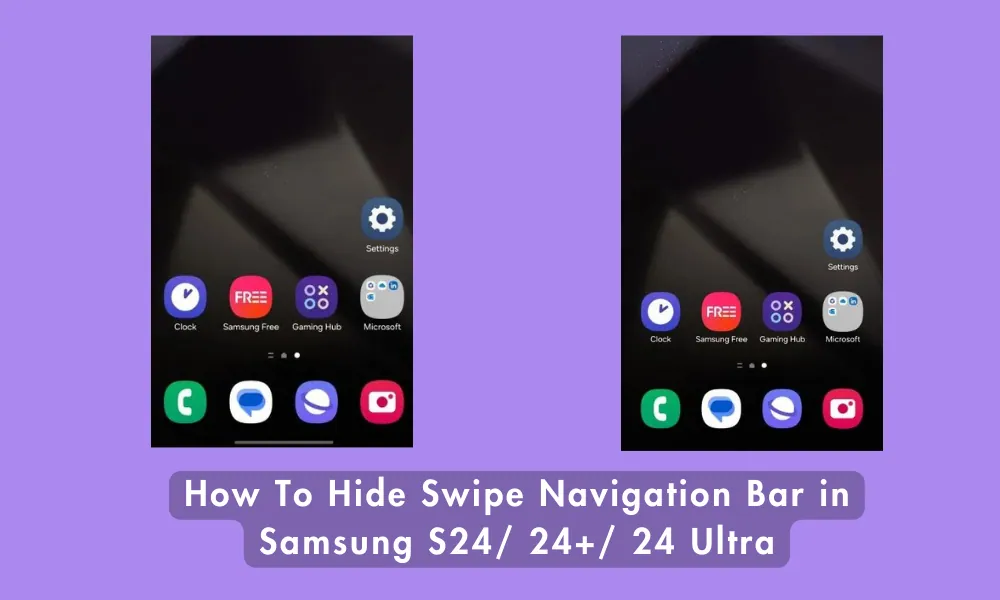
In its latest S24 lineup, Samsung has removed the Hide Gesture Hint Option. So now the navigation gesture bar will always stuck on the bottom of the screen, even when you are using any app.
This can be annoying for some people, and if you’re also one of them and searching for solutions, how can you hide that annoying swipe gesture button?
You’ve come to the right place. In this article, We’ve shared an easy-to-follow, step-by-step guide to hide the swipe gesture navigation bar.
By using this guide, you can hide the swipe gesture nav bar in all Samsung S24 models- S24, S24+ and S24 Ultra.
Hide Swipe Gesture Navigation Bar on Samsung S24
So, if you’ve just got the brand new Samsung S24, now searching the option to hide the swipe navigation bar.
As Samsung has removed the option in its latest OneUI 6.1, So you can’t find this option in the Navigation bar setting.
They removed this function to enable the Circle to search function. To use the Circle to search function, you’ll have to long press the nav bar.
This move by Samsung made a lot of users disappoint, So users started tagging Samsung to bring this feature back.
After some time, Samsung brought the functionality to hide the navigation pill back. In this article, we’re going to share a step-by-step guide to enable this feature on your S24.
1. Open the Galaxy Store app and download and Install the GoodLock app.
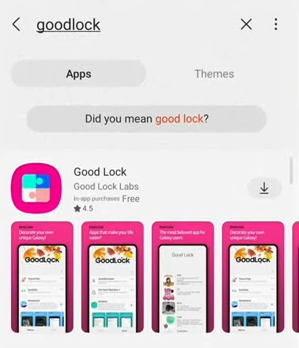
2. After it is done, Open the GoodLock App, scroll down and locate the NavStar Module.
3. Click on More On the right side of the NavStar module.
4. Select the Go to Store option.
5. Now click on the Update button. Once the update is done, go back to the GoodLock app.
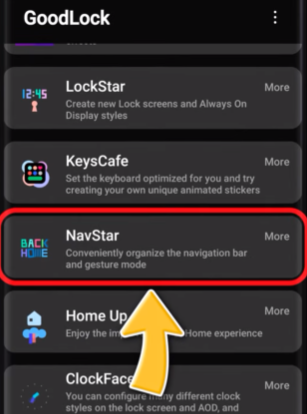
6. Again, locate the NavStar and click on it.
7. On the next screen, Click on the Start button.
8. Next, Click on the top toggle to turn on the NavStar.
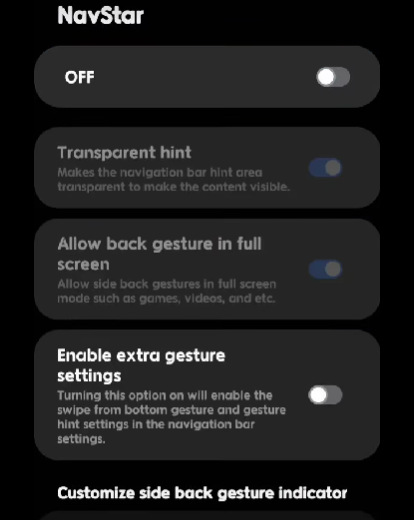
9. Locate the Enable extra gesture setting and turn it on by tapping on the toggle.
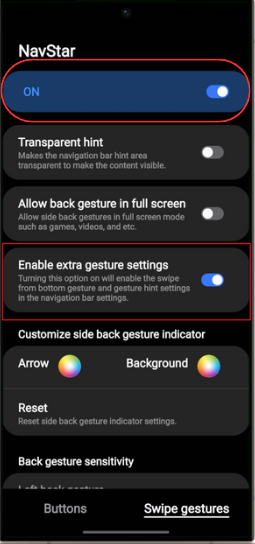
10. Now, Open the main Setting app on your S24.
11. Scroll down to Display, Locate the Navigation Bar option and click on it.
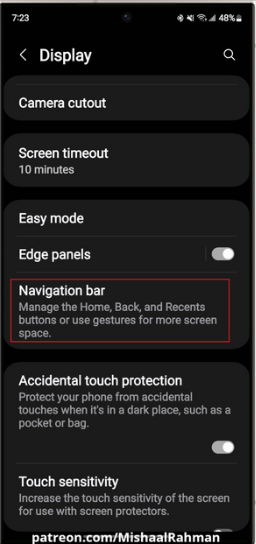
12. Click on the More Option under the demo navigation screen.
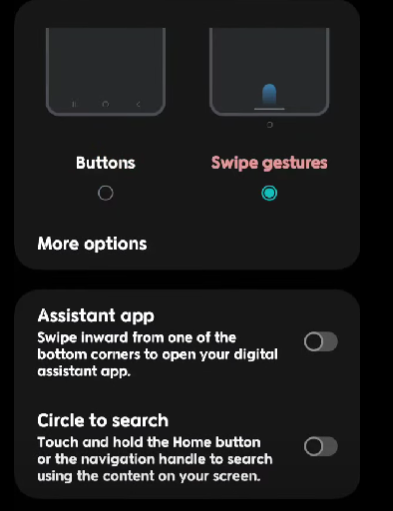
13. Scroll down to Gesture Hint and click on the toggle to turn off the navigation bar.
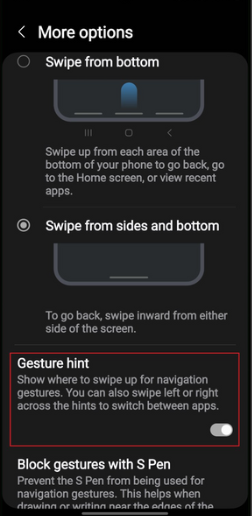
Conclusion
So that’s how you can easily hide the navigation pill on your Samsung S24 device. If you are facing any problems , let me know in the comment section.