![How To Factory Reset The Samsung S24 [Without Password]](https://clubrom.com/wp-content/uploads/2024/01/How-To-Hard-Reset-Samsung-S24-Without-Password.webp)
If you’ve forgotten your Samsung S24 password, and you’re unable to remember it. This can be frustrating because now you have a locked phone, and you can’t do anything except receive calls.
Then there is only one option with which you can unlock your device and make it work like before: “Factory Reset“.
If you don’t know how to factory reset your Samsung S24/ S24 Ultra. Well, fear not. I will share a step-by-step guide on how you can easily factory reset your Samsung device without a password.
This guide will work on all Samsung Galaxy S24 models (S24, S24 Plus, and S24 Ultra models.)
Keep In Mind:
A factory reset operation will erase all your data that you can’t recover. So, make sure you’ve blacked up all your data.
To Factory reset your Samsung S24 Without Password- Turn Off your phone, press and hold the Volume Up and Power buttons together until the recovery menu loads. Select ‘Wipe data/factory reset’ then ‘Yes — delete user data’. Finally, select ‘Reboot system now’ for a full factory reset.
How To Hard Reset Samsung S24/ S24 Ultra Without Password
Here is the step-by-step guide to hard reset your Samsung S24 device. To factory reset your Samsung device, you don’t need to know your device password.
- First, Connect your Samsung S24 to a PC / Laptop using a USB Data cable.
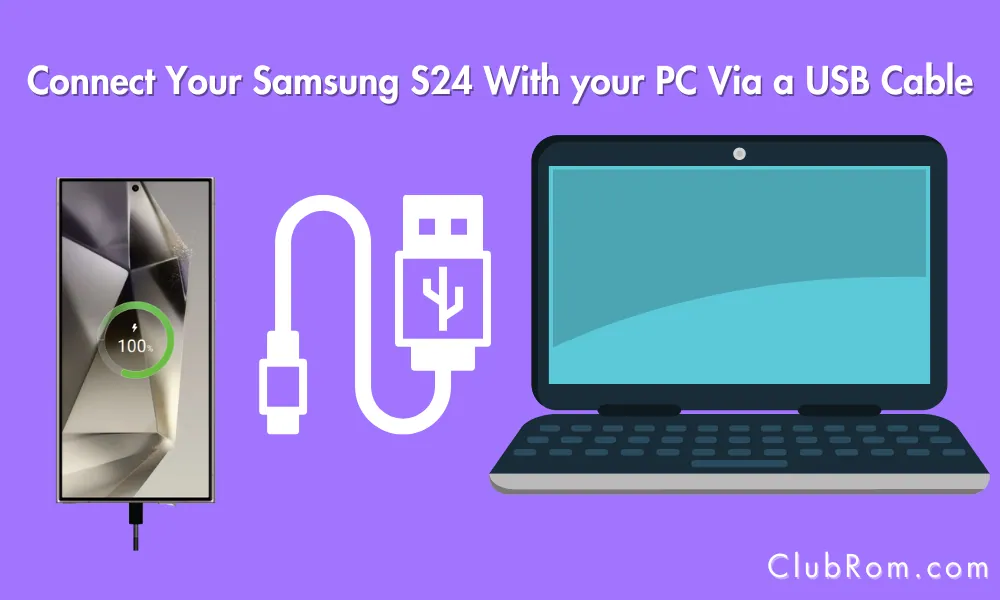
- Now, Press the Volume Down and Power Button simultaneously to switch off your device. ( Technically, It’ll restart your device, but you don’t have to wait for the device to restart. Once the device is off, follow the next step quickly)
- Once the device is off, Quickly press the Volume Plus and Power button simultaneously. As the Samsung logo appears, leave the Power button.
- After a while, Recovery Mode will be open.
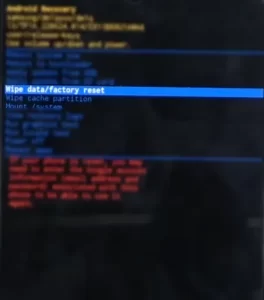
- Now locate the Wipe data/ factory reset option and select it using the Volume Down key.
- Next, Press the Power key to continue.
- Next, Select the Factory Data reset option using the Volume down key and press the Power Button to start the operation.
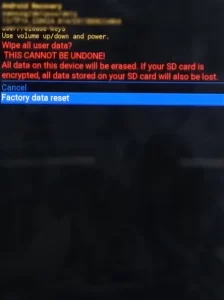
- That’s it. Once the Factory reset operation is completed, the device will go back to the recovery menu.
- By default, “Reboot System Now” will be selected; just press the Power Button to turn on your device.
That’s it. Now, you need to wait for a few seconds or minutes until you restart,
Now, just do the basic setup and start using your phone like before.
Wrapping Up
So that’s how you can factory reset your Samsung S24 and S24 Ultra device using a button without password. If you’re facing any issues, comment, and I’ll be there to help you.